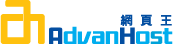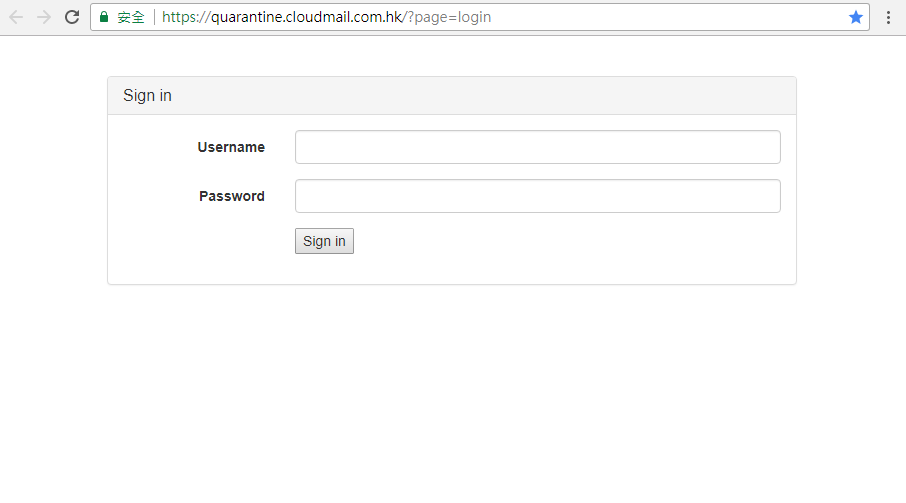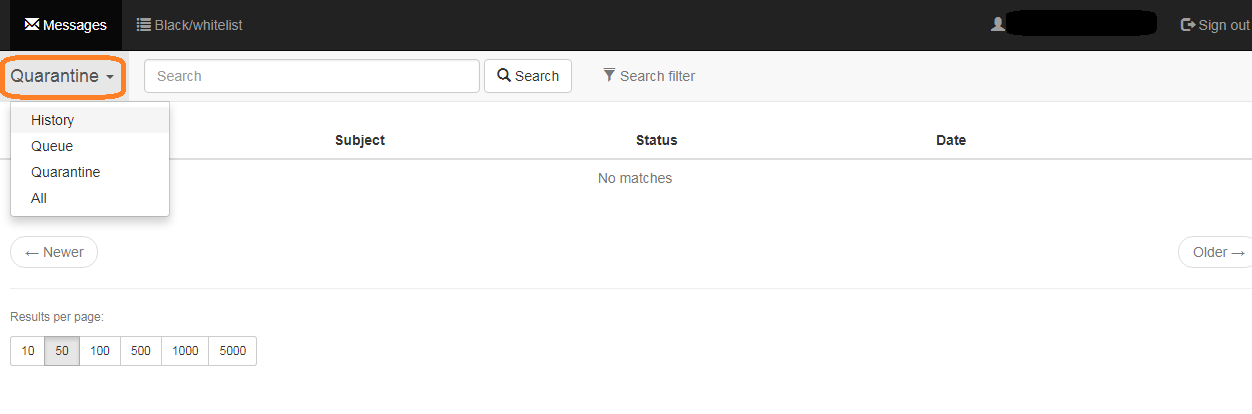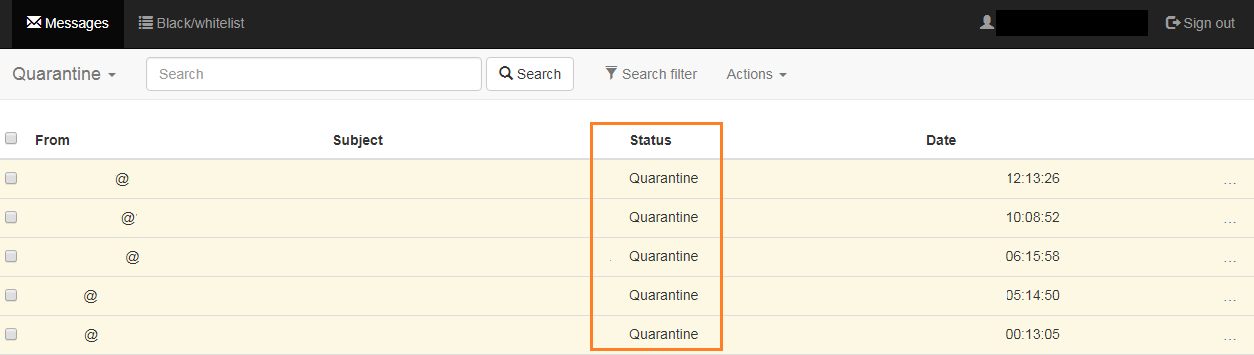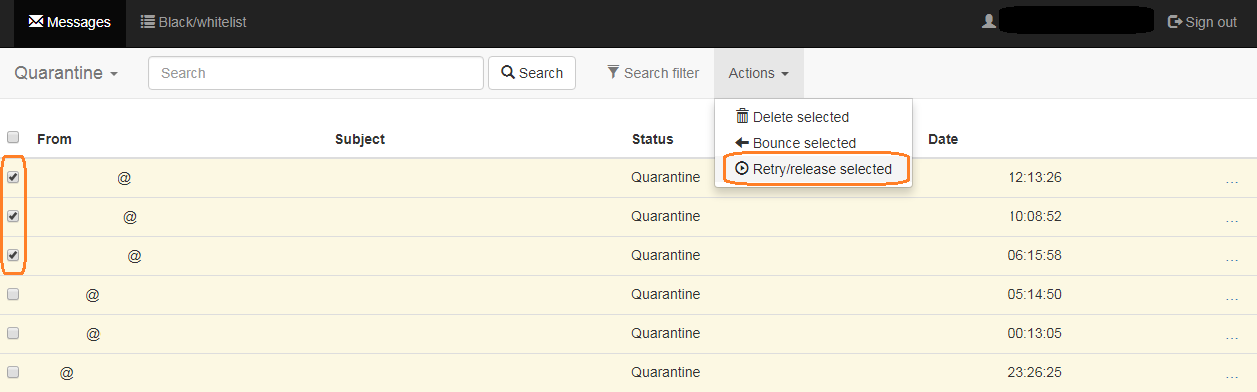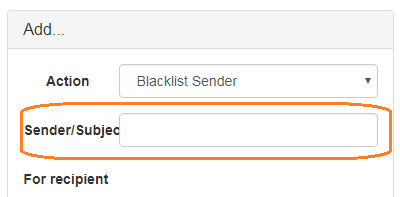COMMUNITY
POWERFUL Mailbox Protection Service
Advanhost’s customers who subscribed the SSD web hosting, SSL web hosting or SSL email hosting service, can use POWERFUL Mailbox Protection Service by following the below steps easily.
1.Introduction
The aim of Cloud Email Filter is in order to protect email against virus attack and reduce junk email. Cloud Email Filter has a interface which allows users to log in to check the quarantine emails. Those quarantine emails are defined unsafe and will be kept in the Cloud Email Filter.
In general, user can use below functions in Cloud Email Filter:
- Lookup the quarantine emails
- Release the quarantine emails
- Blacklist – User can blacklist the email address/subject in order to prevent receiving the same junk email
- Whitelist – User can whitelist the email address/subject in order to prevent that email not defined as junk email
User can use below method to lookup the quarantine emails
- Quarantine Emails Report
- Cloud Email Filter Interface
When “Cloud Email Filter” enabled, user is needed to login cPanel and required to disable theApache SpamAssassin™ and Spam Auto-Delete function.
2.Quarantine Emails Report
When email was quarantined, Quarantine Emails Report will send notification email to user regularly.
Quarantine Emails Report has below characteristic:
Sender is Mail quarantine <no-reply at quarantine.cloudmail.com.hk>
All the hyperlinks in that email are referred to https://quarantine.cloudmail.com.hk
Subject is Quarantine digest, X new messages
This report will list out the details of the quarantined email, user can choose to [Release] and [Release and Whitelist]
Click [Release] to release that email to user’s Inbox from the quarantine gateway.
Click [Release and Whitelist] to release that email to user’s Inbox from the quarantine gateway and whitelist the sender’s email address
3.Cloud Email Filter Interface
Cloud Email Filter Interface is https://quarantine.cloudmail.com.hk
[Username] is User’s email address
[Password] is that email address’s password
or Click the Email Security Protection icon in cPanel
After logged in, Cloud Email Filter Interface as shown below.
The default display will be the [Quarantine] email
Besides, user can choose [History], [Queue], [All]
Under [Quarantine], user can view the quarantined email.
Such as below captures [Status: Quarantine]
If user can recognize the sender and subject which is not junk mail, can select the mail and click [Actions] to choose [Retry/release selected]
Those mails can return from the quarantine gateway to user’s Inbox.
User can click the mail to see the content, then judge that mail is junk mail or not.
If that mail is not junk mail, click [Retry/release]
4.Check all the email record
Under [All] and [History], user can check all the email record. Including successfully received, rejected and quarantined email.
Color in white is successfully received
Color in pink is rejected
Color in yellow is quarantined
5.Email Queue Report
Under [Queue], user can check all queued email in server which is temporary not success send out.
6.Setup Whitelist and Blacklist
To setup Whitelist and Blacklist, click [Black/Whitelist]
Click [Actions], choose below actions
~ Blacklist Sender – to blacklist by Email Address
~ Blacklist Subject – to blacklist by Email Subject
~ Whitelist Sender – to whitelist by Email Address
After selected [Actions], can input Sender(Email Address) or Subject in the [Sender/Subject]
Then, click [Add]
Once completed, user can see the details of email address just added
7.Report Spam email to us
Client if found any spam which is not quarantine by the gateway, please report to us as soon as possible.
Report method:
1. Create new email
2. Subject state [reportspam]
3. Please attach the spam email (make sure is attachment and not forward it)and send to [email protected]
Once received the report, we will follow up accordingly.