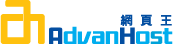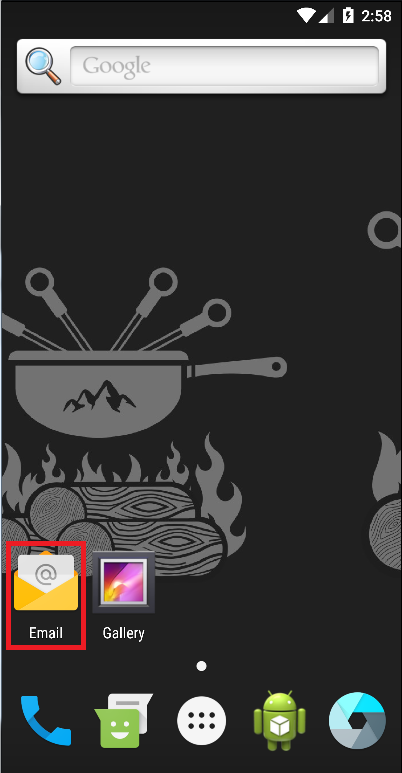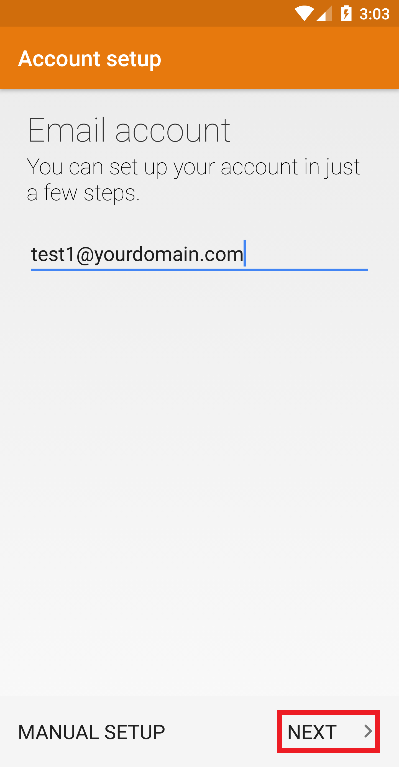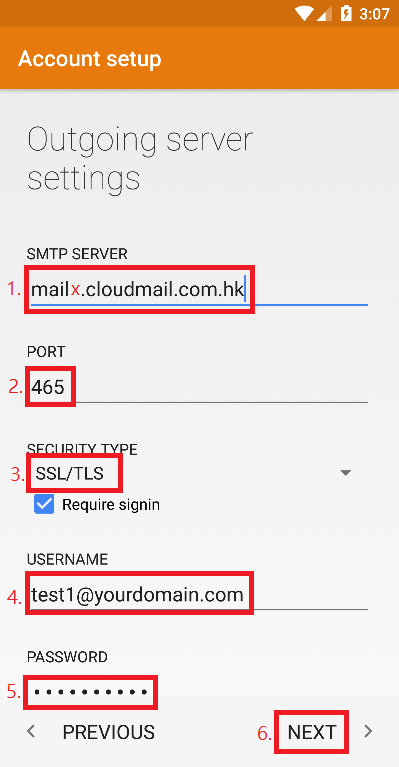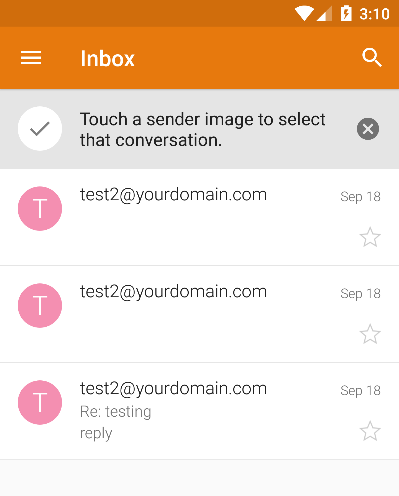COMMUNITY
Setup Android SSL Email Account
Advanhost’s customers who subscribed the SSD web hosting, SSL web hosting or SSL email hosting service, can Setup Android SSL Email Account by following the below steps easily.
1.Click Email
2.Input the email address, then click Next
3.Choose Account type, POP3 or IMAP
4.Input the email address password, then click Next
5.Incoming Server Name, Port, Security type
1. Input the Email Address
2. Input the Email Address password
3. Input the Incoming Server Name(When client subscribed our service, will receive a welcome letter email. Client can refer the email to fill this field)
4. IMAP: 993,POP3: 995
5. Click SSL/TLS
6. Click Next to next step
6.Outgoing Server Name, Port, Security type
1. Input the Outgoing Server Name(When client subscribed our service, will receive a welcome letter email. Client can refer the email to fill this field)
2. Input 465
3. Click SSL/TLS
4. Input the Email Address
5. Input the Email Address password
6. Click Next to next step
7.Client decide to tick account options, then click Next when finished
8.Client decide the account name to display
1. To recognize other email account name in this mobile device.
2. The name will be displayed on outgoing messages
3. Finished then click Next