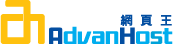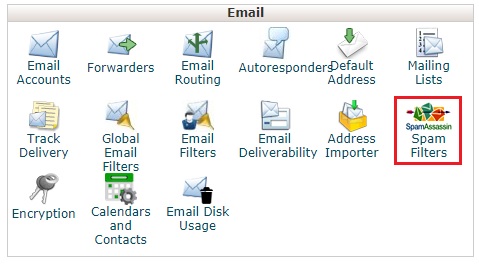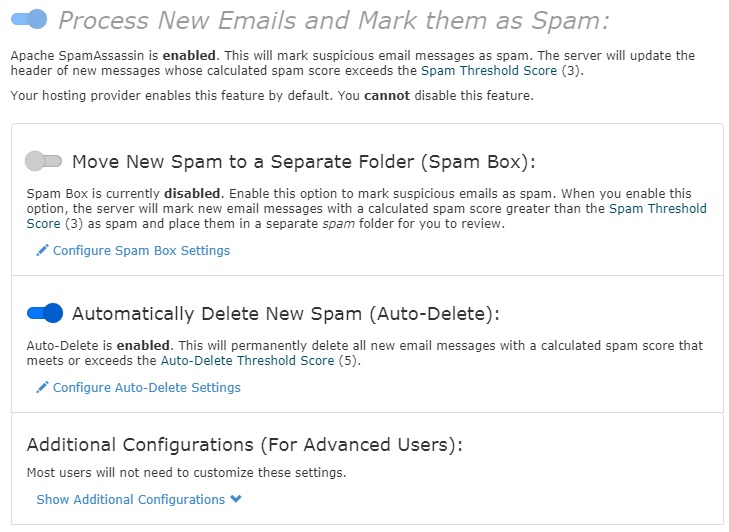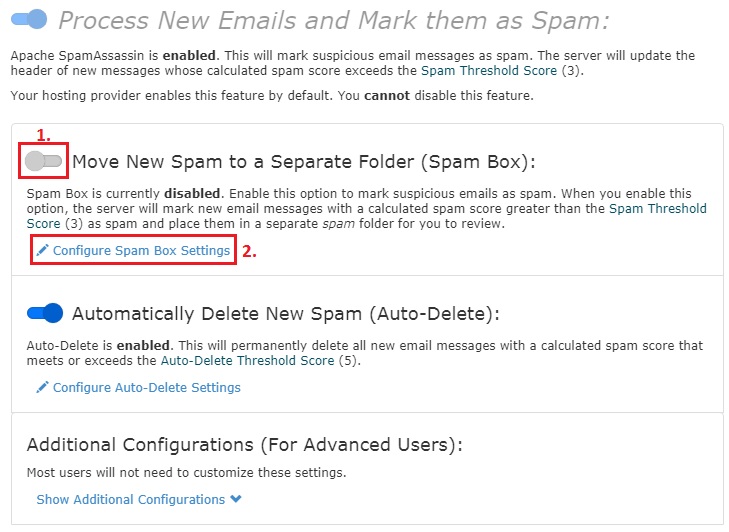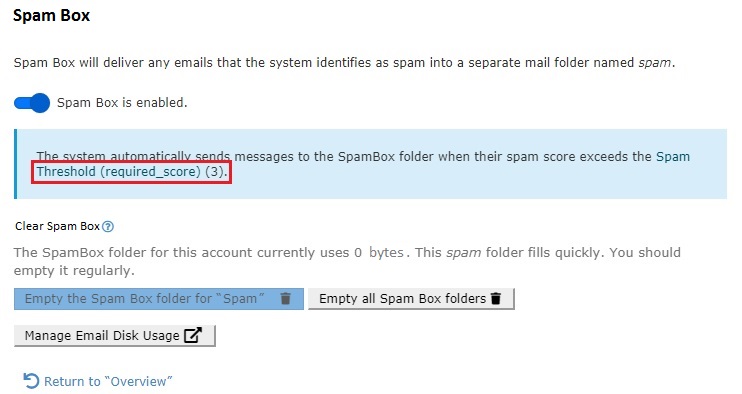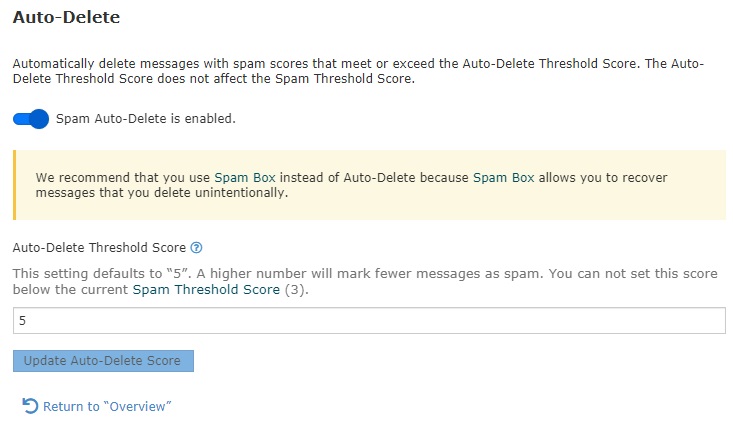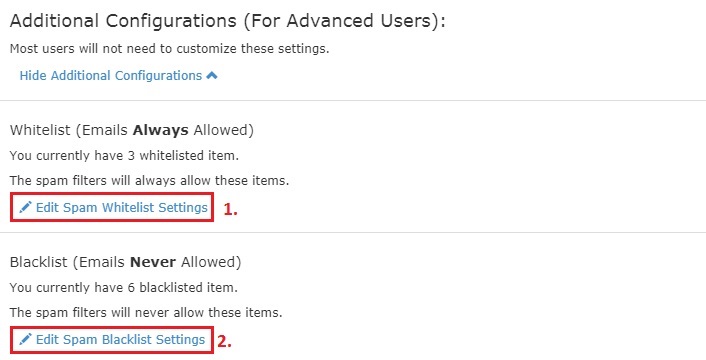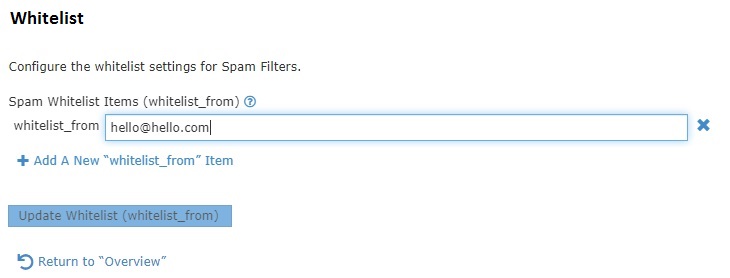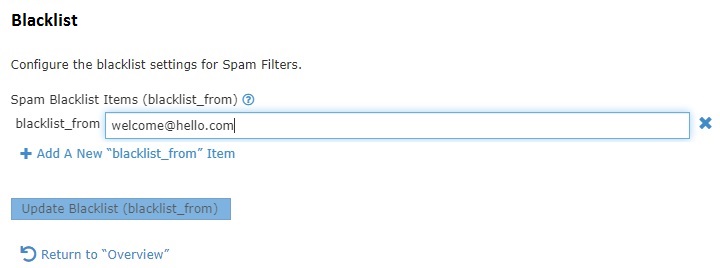COMMUNITY
Apache Spam Filters
Advanhost’s customers can use Apache Spam Filters by following the below steps easily.
1.Click Spam Filters in Email Column
2.Review Spam Filters status
Through the above pictures, you can know the current spam settings.
3.Setup Spam Box
Click 1., System will immediately open the Spam Box. Any email identified as Spam by Spam Filter will be automatically filtered to the folder named “Spam”.
Note: The “Spam” folder is not a Trash Bin Folder. As it takes up space, Client need to clean the folder and trash can regularly.
Click 2., Client can modify the settings for the Spam Box.
Client can modify the scores defined as spam, empty spam folders, and more.
4.Setup Auto-Delete
Click 1., System immediately turns on Auto-Delete. If Spam Filter considers Spam’s mail to be higher than the default score, it will automatically delete the spam.
Click 2., Client can modify the settings for Auto-Delete.
The lower the score you set, the system will define spam as rigorous. And the higher the score, the more spam is defined as loose.
Note: We recommend that you use the spam box instead of automatically deleting it because the spam box allows you to recover messages that you inadvertently delete.
5.Additional Configurations
Click 1., for the white list, the system will not make any block according to the white list.
Click 2., for the blacklist and the system will be permanently blocked according to the blacklist.