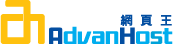COMMUNITY
MySQL Databases
Advanhost’s customers who subscribed the SSD web hosting, SSL web hosting service, can use MySQL Databases by following the below steps easily.
1.Click MySQL Database in DATABASES
2.Input Database name, then click Create Database
Once completed, will display below
3.Client can Check and Repair Database
1. Click Check Database
2. Once completed, will display below
3. Click Repair Database
4. Once completed, will display below
4.Client can Rename or Delete Database under this column
a. Click Rename, input new database name then click Proceed
b. Click Delete, system will confirm to permanently remove the database. If yes, then click Delete Database.
Once completed, will display below
5.Add New User
1. Username
2. Password(Client can click the Password Generator to develop a complicated password)
3. Password (Again)
4. Once finished, click Create User
Once completed, will display below
6.Click Add User To Database
Client can base on the user duty to setup permission, click Make Changes once finished
7.Client can Change Password, Rename or Delete
a. Click Change Password, input new Password(Client can click the Password Generator to develop a complicated password), then click Change Password
Once completed, will display below
b. Click Rename, input new name. then, click Proceed
c. Click Delete, system will confirm permanently remove user. If yes, click Delete User
Once completed, will display below