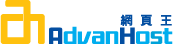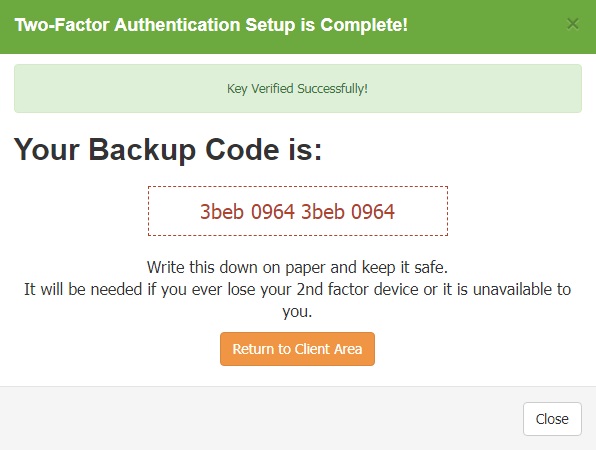COMMUNITY
Setup Client Area Two-Factor Authentication
Advanhost’s customers who subscribed our service, can Setup Client Area Two-Factor Authentication by following the below steps easily.
1.Download and Install Google Authenticator app
Before start, please download and install the app Google Authenticator.
iOS: Click Here
Android: Click Here
3.Click Security Settings on the right hand side
4.Click the Enable button
5.Click Get Started
6.QR code will be shown
7.Open the app and follow steps to scan the QR code
Press the “+”
Press “Scan barcode” to scan the QR code
Then, Confirm
8.Enter Authentication code to verify
Based on the app display
Input the code to verify
Then click Confirm
10.If enabled the 2-Factor Authentication, the system will request you enter the Authentication code after entered email and password
If your 2nd factor device is unavailable, you may need to enter the Backup Code manually.
11.Click the "Disable" button to disable
You need to enter your client area password and click “Disable Disable Two-Factor Authentication” to confirm.
| General Use |
|---|
| Log in cPanel |
| Log into Client Area to Submit Ticket |
| Add Email Account |
| Server Backup Manager |
| WordPress Application |
|---|
| WordPress Manager |
| SSL Email Setting |
|---|
| Setup Desktop SSL Email Account |
| Setup iPhone SSL Email Account |
| Setup Android SSL Email Account |
| Setup Mac SSL Email Account |
| Website Management |
|---|
| Setup FTP Accounts |
| Subdomains |
| Redirects |
| Error Pages |
| MultiPHP Manager |
| Optimize Website |
| Cron Job |
| Site Publisher |
| FileZilla Guideline |
| Security & Backup |
|---|
| Setup AutoInstall SSL |
| Setup Directory Privacy |
| Backup |
| Backup Wizard |
| Report |
|---|
| View Awstats |
| View Disk Usage |
| MySQL Databases |
|---|
| MySQL Database Wizard |
| MySQL Databases |
| phpMyAdmin |