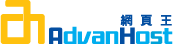Problem
How do I generate a csr in Oracle Wallet Manager
How to generate a CSR in Oracle Wallet Manager
Resolution
NOTE: A key length of 1024 bit is the default, but Thawte recommends the use of a 2048 bit key.
If the request is intended for an Extended Validation certificate or a certificate with a validity period beyond December 31, 2013, the 2048 bit key length will need to be selected.
To generate Private Key and CSR pair in Oracle Wallet Manager, please follow the instructions listed below:
- From the menu bar, choose Operations > Create Certificate Request. The 'Create Certificate' dialog box appears.
- Enter the following information in the required fields:
- Common Name: Enter the exact host and domain name that you require to secure. (Example: If you wish to secure www.domain.com, then you need to enter this exact domain name into this field.)
- Organizational Unit: Enter the name of the identity's Organizational Unit. (Example: Finance)
- Organization: Enter the name of the identity's Organization. (Example: XYZ Corporation)
- Locality / City: Enter the name of the locality or city in which the identity resides.
- State / Province: Enter the full name of the state or province in which the identity resides. (no abbreviations)!
- Country: Choose the drop-down list to view a list of country abbreviations. Select the country in which the Organization is located.
- Key Size: Choose the drop-down box to view a list of key sizes to use when creating the public / private key pair.
- Advanced: Optional. Choose Advanced to view the Advanced Certificate Request dialog panel. Use this field to edit or customize the identity's distinguished name (DN).
For example, you can edit the full state name and locality.
- Choose OK.
An Oracle Wallet Manager dialog box informs you that a certificate request was successfully created.
You can either copy the certificate request text from the body of this dialog panel and paste it into an e-mail message to send to a certificate authority, or you can export the certificate request to a file. - Choose OK. You are returned to the Oracle Wallet Manager main window. The status of the certificate is changed to "Requested".
Export CSR into text file for submission to a Certification Authority:
- From the menu bar, choose Operations > Export Certificate Request. The "Export Certificate Request" dialog box appears.
- Enter the file system directory in which you want to save the Certificate Request, or navigate to the directory structure under "Folders".
- In the Enter File Name field, enter a file name to save your Certificate Request.
- Choose OK. A message at the bottom of the window confirms that the Certificate Request was successfully exported to the file and you are returned to the Oracle Wallet Manager main window.
To Import Trusted Root Certificate into Oracle Wallet Manager, go to solution: SO979
To Install the Certificate into Oracle Wallet Manager, go to solution: SO970
NOTE: Jinitiator needs to have wallet manager installed to enable Https connection.