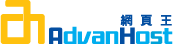Description
To generate a CSR, you will need to create a key pair for your server. These two items are a digital certificate key pair and cannot be separated. If you lose your public/private key file or your password and generate a new one, your SSL Certificate will no longer match and a replacement has to be made.
Step 1: Generate a Certificate Signing Request
NOTE: A key length of 1024 bit is the default, but Geotrust recommends the use of a 2048 bit key.
If the request is intended for an Extended Validation certificate or a certificate with a validity period beyond December 31, 2013, the 2048 bit key length will need to be selected.
- Open the Zeus Web Controller. For example: http://server:9090
- Click SSL Certificates > Certificates > Create
- Choose the option: Buy a certificate from another certifying authority.
- Fill out all fields for the Certificate Signing Request.
- Click OK.
- Save the CSR file to a safe location.
- Copy and paste the CSR into the enrollment pages on the Geotrust website