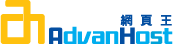Description
To generate a CSR, you will need to create a key pair for your server.
Generate a Key Pair and Certificate Signing Request
NOTE: A key length of 1024 bit is the default, but Geotrust recommends the use of a 2048 bit key.
If the request is intended for an Extended Validation certificate or a certificate with a validity period beyond December 31, 2013, the 2048 bit key length will need to be selected
- Open the Microsoft Management Console (MMC) for IIS. This is normally reached by selecting Start -> Programs -> Windows NT 4.0 Option Pack -> Microsoft Internet Information Server -> Internet Service Manager.
- Expand the Internet Information Server folder by selecting the + sign and then select the + sign next to the computer name.
- Locate the website that is going to be using the SSL Certificate. This is usually the Default Web Site. Right click the website and choose Properties.
- In the Properties window, click the Directory Security tab.
- Click Edit and then click Key Manager.
- In Key Manager window, right click WWW and select Create New Key.
- Choose Put the request in a file that you will send to an authority. Select an appropriate filename (or accept the default).
- Enter values in the next window. Key lengths available will depend on the version and Service Packs installed. Remember the password you enter. Without it, you will not be able to install or backup the certificate.
Note: For every website using SSL that has a distinct DNS name, there must be a certificate installed. Each website for SSL MUST also have a distinct IP address as well. SSL does not support the use of host headers. - You must specify a bit length for the CSR. Choose 2048
- Fill out the appropriate contact information and click Finish. This information can be whatever you like as it will not show on the certificate.
- Key Manager displays a key icon under the WWW icon with a red slash through it indicating it is not complete.
- Choose Exit from the Computers menu. When asked to commit changes, click Yes. You have just created a key pair and a CSR.
- To copy and paste the information into the enrollment form, open the file in a text editor that does not add extra characters (Notepad is recommended).
- Go to the Enrollment.
- Paste the information into the enrollment form when prompted for the CSR.