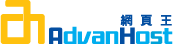To install your certificate on Cpanel 11 perform the steps below:
Download your certificate in X509 format as per the instructions in your issuance email.
Step 1: Install Certificate
- Login to your Control Panel.
- Click on SSL / TLS Manager.
- Click "Generate, view, upload, or delete SSL certificates" link listed under "Certificates (CRT)".
- When the page loads, click "Browse" button and locate the CRT file your SSL provider created for you.
Or if you have highlighted and copied the contents of your CRT file, paste it in the "Upload a New Certificate"text box as depicted below. - Click on the "Upload" button.
- Click the Go Back link at the bottom of the page to return to SSL/TLS Manger.
Step 2: Activate SSL on Your Web Site (HTTPS)
NOTE: This step must be done prior to using your SSL Certificate.
- Click SSL/TLS Manager > select Setup a SSL certificate to work with your site.
NOTE: If this option is not available to you your ISP may have disabled it and you will need to contact them to complete your SSL setup.
- From the "Domain" drop down menu select the domain that will use the SSL Certificate. The system will attempt to Fetch the SSL Certificate and corresponding private key.

- Check the certificate that has been fetched and confirm it matches the certificate that you downloaded in step one, If it does not match remove the fetched certificate and replace it with the correct one.

- Open Intermediate CA certificate in Notepad or other simple text editor (not Word). Copy-and-paste all the contents of the intermediate file into the CA Bundle (CABUNDLE) box. You can download the Intermediate CA certificate that suits your SSL product here.

- Once all the fields are populated click "Install Certificate". You should receive a message that the certificate was successfully installed and should now see the new certificate when visiting your secure site. If you receive an error you may need to contact your web hosting provider for additional support.
Disclaimer:
RapidSSL has made efforts to ensure the accuracy and completeness of the information in this document. However, RapidSSL makes no warranties of any kind (whether express, implied or statutory) with respect to the information contained herein. RapidSSL assumes no liability to any party for any loss or damage (whether direct or indirect) caused by any errors, omissions, or statements of any kind contained in this document. Further, RapidSSL assumes no liability arising from the application or use of the product or service described herein and specifically disclaims any representation that the products or services described herein do not infringe upon any existing or future intellectual property rights. Nothing herein grants the reader any license to make, use, or sell equipment or products constructed in accordance with this document. Finally, all rights and privileges related to any intellectual property right described herein are vested in the patent, trademark, or service mark owner, and no other person may exercise such rights without express permission, authority, or license secured from the patent, trademark, or service mark owner. RapidSSL reserves the right to make changes to any information herein without further notice.