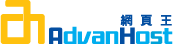Description
To generate a CSR, you will need to create a key pair for your server. These two items are a digital certificate key pair and cannot be separated. If you lose your public/private key file or your password and generate a new one, your SSL Certificate will no longer match and a replacement has to be made.
Step 1: Generate a Key Pair and Certificate Signing Request
NOTE: A key length of 1024 bit is the default, but Geotrust recommends the use of a 2048 bit key.
If the request is intended for an Extended Validation certificate or a certificate with a validity period beyond December 31, 2013, the 2048 bit key length will need to be selected.
1. In the navigation bar, click System Configuration.
2. Click ACS Certificate Setup.
3. Click Generate Certificate Signing Request. CiscoSecure ACS displays the Generate new request table on the Generate Certificate Signing Request page. Fill out all of the requested fields.
4. In the Certificate subject box, type the values required by the CA you will submit the CSR to. Cisco Secure ACS requires that one of the values be CN, such as CN=acs01primary. You can specify multiple values. To do so, separate the values with commas. For example:
CN=www.Geotrust.com, O=Geotrust, C=US, S=California, L=Mountain View.
Geotrust requires, Common Name, Organization, Country, State, & Locality (City). An Organization Unit (OU) is optional.
This command will prompt for the following X.509 attributes of the certificate:
Country Name (C): Use the two-letter code without punctuation for country, for example: US or CA.
State or Province (S): Spell out the state completely; do not abbreviate the state or province name, for example: California
Locality or City (L): The Locality field is the city or town name, for example: Berkeley.
Organization (O): If your company or department has an &, @, or any other symbol using the shift key in its name, you must spell out the symbol or omit it to enroll. Example: XY & Z Corporation would be XYZ Corportation or XY and Z Corportation.
Organizational Unit (OU): This field is optional; but can be used to help identify certificates registered to an organization. The Organizational Unit (OU) field is the name of the department or organization unit making the request.
Common Name (CN): The Common Name is the Host + Domain Name. It looks like "www.company.com" or "company.com".
Geotrust certificates can only be used on Web servers using the Common Name specified during enrollment. For example, a certificate for the domain "domain.com" will receive a warning if accessing a site named "www.domain.com" or "secure.domain.com", because "www.domain.com" and "secure.domain.com" are different from "domain.com".
Please do not enter your email address, challenge password or an optional company name when generating the CSR.
5. In the Private key file box, type the full directory path and name of the file in which the private key is saved, for example, c:privateKeyFile.pem.
6. In the Private key password box, type the private key password that you have would like to use. Geotrust does not have access to this password and cannot recover it.
7. In the Retype private key password box, retype the private key password.
8. In the Key length list, select the correct one.
Note: For an Extended Validation certificate or a certificate with a validity period beyond December 31, 2013 choose 2048 bits.
9. From the Digest to sign with list, select SHA1.
10. Click Submit. CiscoSecure ACS displays a CSR in the display area, on the right, under a banner that reads: Now your certificate signing request is ready. You can copy and paste it into any certification authority enrollment tool. You have just created a key pair and a CSR.