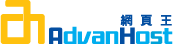Description
To generate a CSR, you will need to create a key pair for your server. These two items are a digital certificate key pair and cannot be separated. If you lose your public/private key file or your password and generate a new one, your SSL Certificate will no longer match and a replacement has to be made.
Geotrust recommends that you contact the Weblogic vendor for additional information.
Generate a Private Key and Certificate Signing Request
NOTE:A key length of 1024 bit is the default, but Geotrust recommends the use of a 2048 bit key.
If the request is intended for an Extended Validation certificate or a certificate with a validity period beyond December 31, 2013, the 2048 bit key length will need to be selected.
- Start the Certificate Request Generator servlet. The .war file for the servlet is located in the \wlserver6.0\config\mydomain\applications directory. The .war file is automatically installed when you start WebLogic Server.
- In a Web browser, enter the URL for the Certificate Request Generator servlet as follows: https://hostname:port/Certificate
The components of this URL are defined as follows:
hostname: The DNS name of the machine running WebLogic Server
port: The number of the port at which WebLogic Server listens for SSL connections. The default is 7002. - The Certificate Request Generator servlet loads a form in your web browser.
- Complete the form displayed in your browser
This command will prompt for the following X.509 attributes of the certificate:
Country Name: Use the two-letter code without punctuation for country, for example: US or CA.
State or Province: Spell out the state completely; do not abbreviate the state or province name, for example: California.
Locality or City: The Locality field is the city or town name, for example: Berkeley.
Company: If your company or department has an &, @, or any other symbol using the shift key in its name, you must spell out the symbol or omit it to enroll.
Example: XYZ Corporation.
Organizational Unit: This field is optional; but can be used to help identify certificates registered to an organization. The Organizational Unit (OU) field is the name of the department or organization unit making the request.
Common Name: The Common Name is the Host + Domain Name. It looks like "www.company.com" or "company.com".
certificates can only be used on Web servers using the Common Name specified during enrollment. For example, a certificate for the domain "domain.com" will receive a warning if accessing a site named "www.domain.com" or "secure.domain.com", because "www.domain.com" and "secure.domain.com" are different from "domain.com".
Please do not enter your email address, challenge password or an optional company name when generating the CSR.
- Click the Generate Request button.
- You have just created a key pair and a CSR.
- To copy and paste the information into the enrollment form, open the file in a text editor that does not add extra characters (Notepad or Vi are recommended).