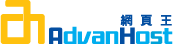Problem
Request and install certificate in PLESK 8.1
Generate CSR and install certificate in PLESK 8.1
Install certificate
Resolution
To generate a csr for Plesk 8.1, perform the following steps:
NOTE: A key length of 1024 bit is the default, but Thawte recommends the use of a 2048 bit key.
If the request is intended for an Extended Validation certificate or a certificate with a validity period beyond December 31, 2013, the 2048 bit key length will need to be selected.
- Click the Domains shortcut in the navigation pane.
- Click the required domain name in the list.
- Click Certificates in the Services group. A list of SSL certificates that you have in your repository will be displayed.
- Click Add New Certificate.
Specify the certificate properties: Certificate name. This will help you identify this certificate in the repository.
Encryption level. Choose the encryption level of your SSL certificate. We recommend that you choose a value more than 1024 bit.
Specify your location and organization name and orgnization unit, eg sales or IT etc. The values you enter should not exceed the length of 64 symbols.
Specify the domain name for the SSL certificate. This should be a fully qualified domain name. Example: www.your-domain.com
Make sure that all the provided information is correct and accurate, as it will be used to generate your private key. - Click Request. Your private key and certificate signing request will be generated and stored in the repository.
- Download the certificate signing request (CSR) file and save it on your machine. To do this, click the respective icon.
- Open the file in a text editor, copy the text enclosed in lines
-----BEGIN CERTIFICATE REQUEST-----
and
-----END CERTIFICATE REQUEST-----
to the clipboard.
You can then use the CSR to purchase a certificate.
To install your purchased certificate, please see the following steps:
When you receive your SSL certificate, save it on your local machine or network.
- Return to the SSL Certificates repository
- Select Domains
- Select domain name
- Select Certificates
- Click Browse in the middle of the page and navigate to the location of the saved certificate. Select it, and then click Send File. This will upload and install the certificate against the corresponding private key.
- Return to the domain's administration screen (Domains > domain name) and click Setup in the Hosting group.
Select the SSL certificate that you wish to install from the Certificate drop-down box. - If there is no Certificate drop-down box on the screen, this means that you are on a shared hosting account; therefore, you need to upgrade your hosting package and purchase a dedicated IP address from your provider.
Select the SSL support check box and click OK.
Reference the certificate after it is installed:
- Select the new Certificate from the Domains > Setup list.
- Restart the Apache/httpd service.
- Go to Server controls.
- Under the Services Management section, select to restart the Web Server (Apache) service to complete the process.
Please see the following link for the Plesk 8.1 Administrators guide: http://download1.swsoft.com/Plesk/Plesk8.1/Doc/plesk-8.1-unix-administrators-guide/
Disclaimer:
Thawte has made efforts to ensure the accuracy and completeness of the information in this document. However, Thawte makes no warranties of any kind (whether express, implied or statutory) with respect to the information contained herein. Thawte assumes no liability to any party for any loss or damage (whether direct or indirect) caused by any errors, omissions, or statements of any kind contained in this document. Further, Thawte assumes no liability arising from the application or use of the product or service described herein and specifically disclaims any representation that the products or services described herein do not infringe upon any existing or future intellectual property rights. Nothing herein grants the reader any license to make, use, or sell equipment or products constructed in accordance with this document. Finally, all rights and privileges related to any intellectual property right described herein are vested in the patent, trademark, or service mark owner, and no other person may exercise such rights without express permission, authority, or license secured from the patent, trademark, or service mark owner. Thawte reserves the right to make changes to any information herein without further notice.