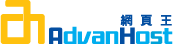Description
To generate a CSR, you first need to create a key pair for your server. These two items are a digital certificate key pair and cannot be separated. If you lose your public/private key file or your password and generate a new one, your SSL Certificate will no longer match and a replacement has to be made.
Generate a Key Pair and CSR
NOTE: A key length of 1024 bit is the default, but Geotrust recommends the use of a 2048 bit key.
If the request is intended for an Extended Validation certificate or a certificate with a validity period beyond December 31, 2013, the 2048 bit key length will need to be selected.
Step 1: Create a Key Database
- Select the server instance to manage and click Manage.
- Click Security.
- Click Create Database.
- Enter and confirm a password to protect this database.
Step 2: Generate a CSR.
- Click Request a Certificate.
- Enter your own email address as the CA Email address. Although your Sun server supports the use of email for sending certificate requests, Geotrust requires you to paste the certificate request into the enrollment form.
- Enter a key pair file password to protect your keys.
- Fill out all of the CSR information, and click OK.
- The server will generate the CSR and display it on the page. Copy and paste the CSR into a text editor that does not add extra characters (Notepad or Vi \ are recommended).
You have just created a key pair and a CSR. - Go to the Enrollment URL.
- Paste the information into the enrollment form when prompted for the CSR.